Mount the Spatial Directory on Lagos
Mac
Prerequisites
Install OSXFUSE.
Mounting
First, create a folder in your home directory. In this example, we create a folder called spatial:
cd ~/
mkdir spatial
Then, run the following commands to mount the Spatial test folder onto your local computer:
sshfs YOUR_USER_NAME@lagos.stanford.edu:/home/spatial/spatial/ ./spatial -o allow_other
You will be prompted for your password.
After you mount the test folder, you can view the test folder in your Finder. The test folder is named OSXFUSE Volume 1:
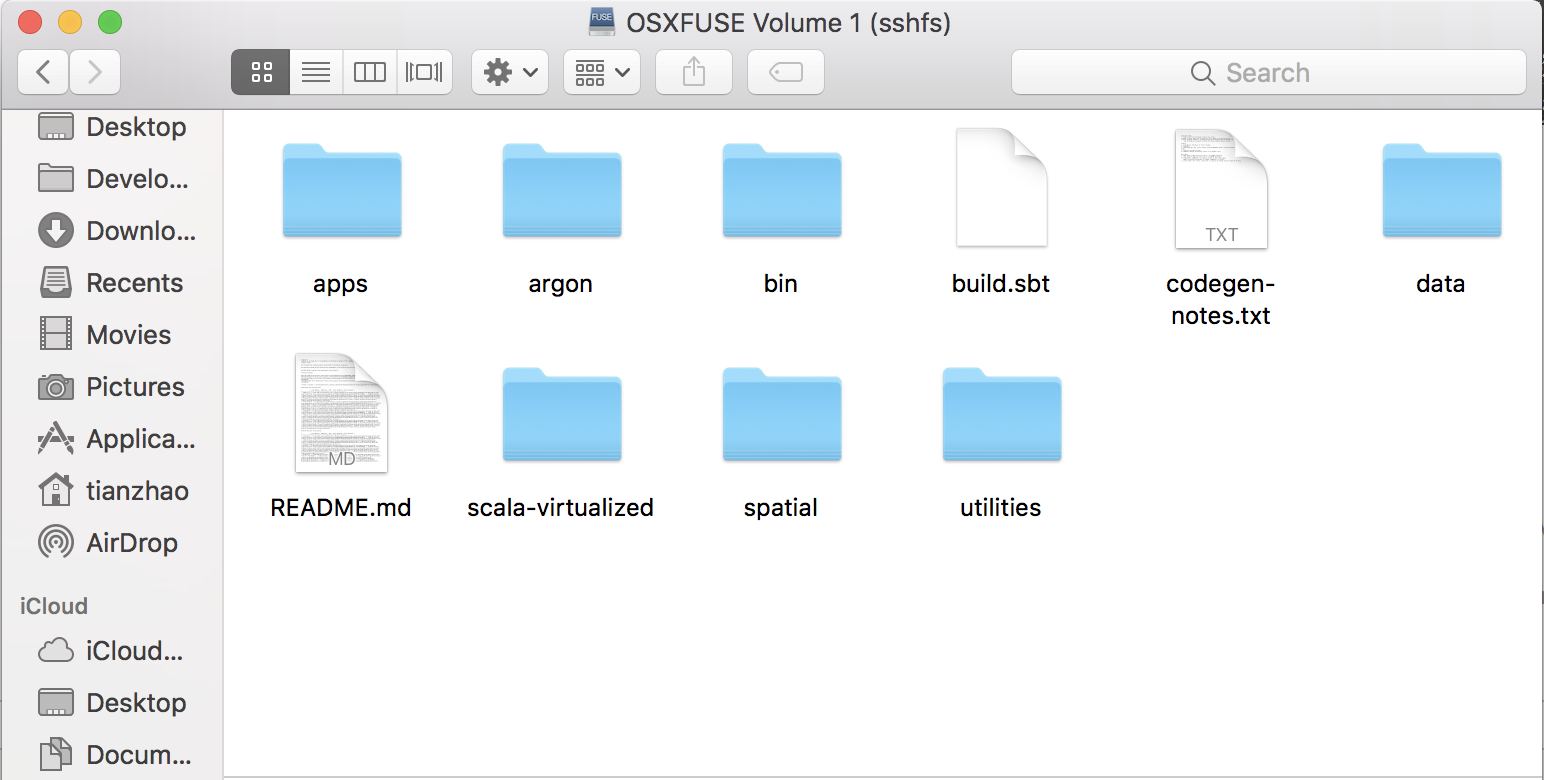
Go to apps/src, and you can open the apps using your favorite editor. In this example, we are opening the app called lab3.scala using Sublime:
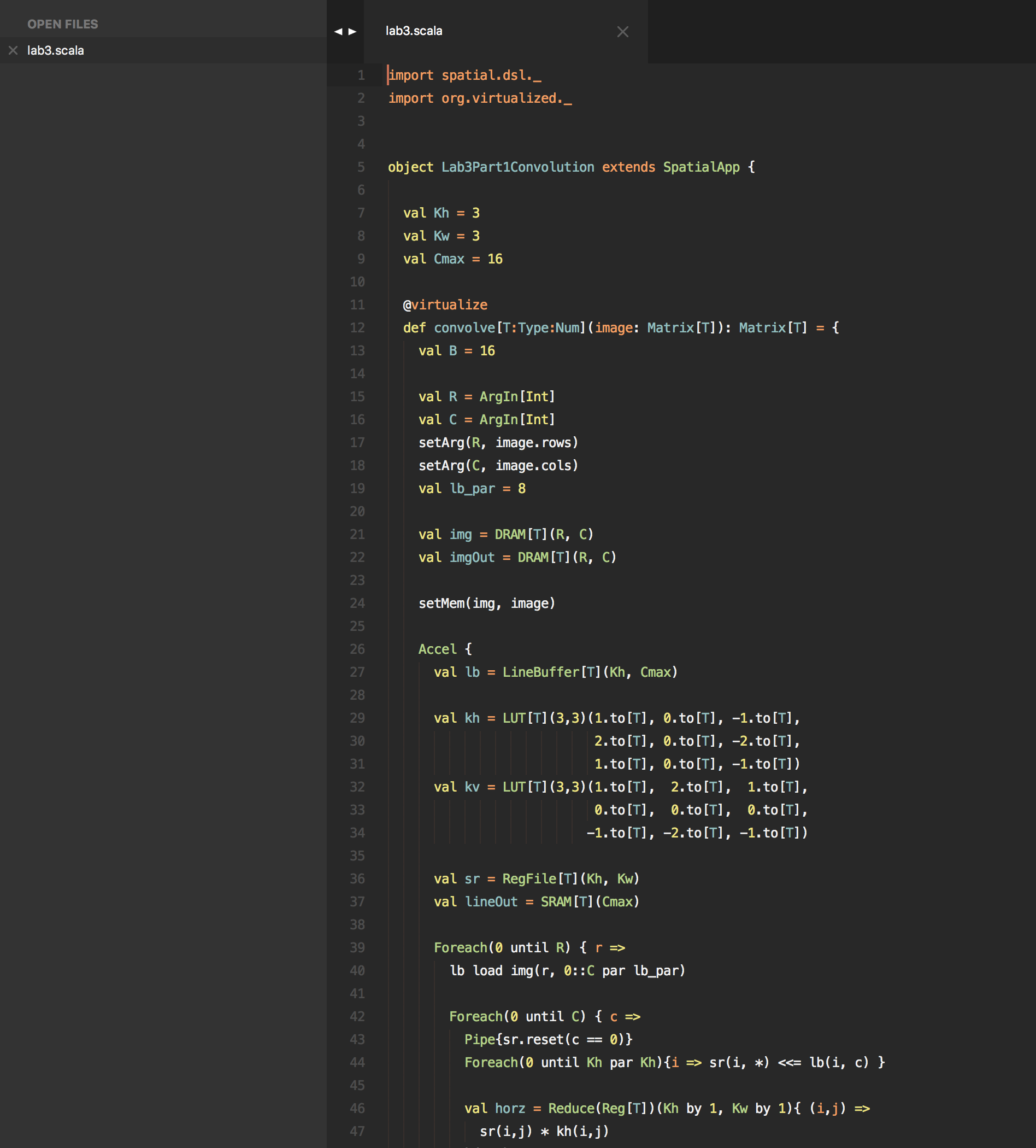
After you are done using the file system, you can unmount it by running the following commands:
cd ~/
umount -f spatial
These commands will unmount the remote file system. To verify that unmount is successful, run:
mount
You will see that the test folder (spatial) is no more mounted.
Troubleshooting
Usually when you switch from one network to another, the SSHFS utilty will need to be restarted. In this case, you can run umount to unmount the remote network drive, and then mount again.